Snapchat introduced the My AI feature, enabling users to engage with an AI chatbot for questions and conversation. While many appreciate this addition, some seek how to unpin My AI on Snapchat.
To unpin My AI, a Snapchat Plus subscription is necessary. Once you have it, swipe right from the Camera screen to access Chat. Then, long-press My AI and tap on Chat Settings. Finally, select “Clear from Chat Feed.”
This article offers comprehensive solutions. Rest assured, you’ll find answers to all your queries by reading further.
What is Snapchat My AI?
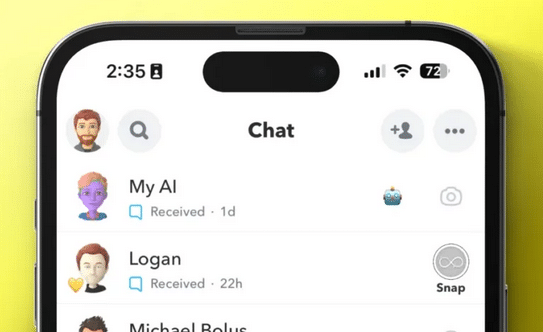
Snapchat describes “My AI” as an “experimental, friendly chat bot currently accessible to Snapchatters.” It is powered by OpenAI’s ChatGPT system, which can swiftly generate realistic text in response to simple prompts.
However, it is worth noting that it can occasionally be unreliable and provide inappropriate responses.
According to Snapchat, “My AI” can be engaged in chat conversations to answer trivia questions, provide gift advice for your best friend’s birthday, assist in planning a weekend hiking trip, or suggest dinner recipes.
The primary goal of My AI is to be a helpful and connective tool, enhancing your connections with the people and things that matter most to you.
Users can personalize the bot by assigning it a nickname and sharing information about their preferences, dislikes, and interests.
As the bot accumulates more information about the user, it becomes increasingly skilled at tailoring its responses to individual needs and preferences.
How to Unpin My AI on Snapchat
Multiple methods exist for deleting or unpinning My AI from your Snapchat account. We have prepared a comprehensive, step-by-step guide to assist you. If you’re seeking this information, follow the guide outlined below.
Important Note
- As of now, Snapchat has not officially disclosed any methods for unpinning My AI without a Snapchat + Subscription. It’s common knowledge that Snapchat + Subscribers enjoy early access to all Snapchat features. Therefore, if you hold a premium subscription, you can utilize the following guide to unpin My AI. If you don’t have a premium subscription, you’ll need to wait until Snapchat introduces a feature allowing non-premium users to do so.
Method #1: Unpinning My AI from the Top of the Chat
- Launch the Snapchat app.
- Log in to your Snapchat account.
- Access your Snapchat chats by swiping right from the home screen or tapping the chat icon at the bottom.
- Long-press on the My AI chatbot at the top of your chat feed.
- Choose the “Chat Settings” option from the menu that appears.
- Finally, select the “Unpin Conversation” option.

Method #2: Removing My AI from the Chat Feed
- Launch the Snapchat app.
- Log in to your Snapchat account.
- Access your Snapchat chats by swiping right from the home screen or tapping the chat icon at the bottom.
- Long-press on the My AI chatbot at the top of your chat feed.
- Choose the “Chat Settings” option from the menu that appears.
- Finally, select the “Clear from Chat Feed” option.
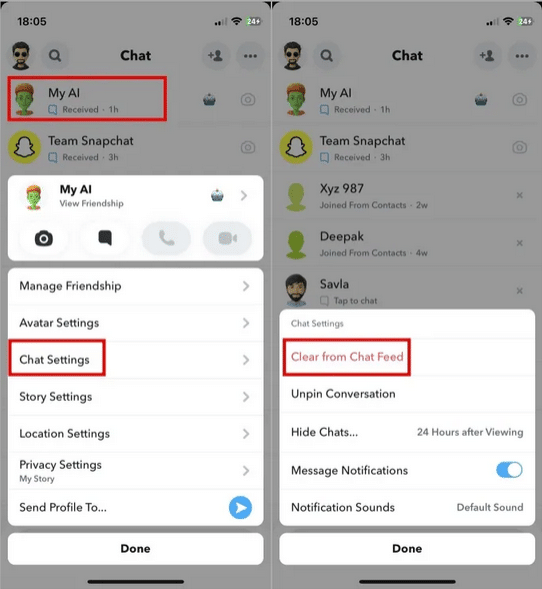
After clearing My AI from the chat feed, all conversations with the chatbot will be deleted. The app will prompt you for confirmation; accept it and follow the on-screen instructions.
Here are Methods #3 and #4 for Managing My AI in Snapchat:
Method #3: Delete it from Snapchat Settings
- Open the Snapchat app.
- Log in to your Snapchat account.
- Click on your “Profile icon” located at the top left corner of the screen.
- Select the settings icon.
- Scroll down to “Privacy controls” and choose ‘Clear data.’
- Finally, navigate to ‘Clear Conversations’ and tap the ‘X’ next to My AI to remove it from your chat feed.
Method #4: Unpin My AI from Snapchat + Settings
- Open the Snapchat app.
- Log in to your Snapchat account.
- Click on your “Profile icon” at the top left corner of the screen.
- Now, tap on “Snapchat+,” located under your username.
- You will find “My AI” at the top, pinned. Toggle off this option to unpin My AI from the top of the chat.
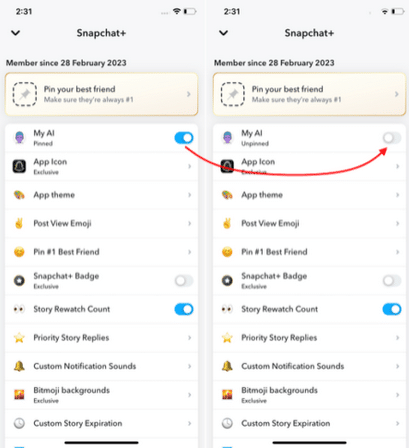
Why Unpinning or Removing My AI on Snapchat is Required?
Recently, there have been alarming reports suggesting that My AI is surreptitiously accessing users’ location and personal information without their knowledge or consent.
Several Snapchat users have expressed concern that My AI continues to offer restaurant recommendations even when they have yet to grant Snapchat access to their location.
As users began to voice their concerns about this matter publicly, many felt offended and lost trust in the bot.
Privacy is a cornerstone of Snapchat’s popularity, and when users begin to question its reliability, they may actively seek ways to protect their privacy, such as disabling My AI.
What Occurs When You Unpin Snapchat My AI
Unpinning the Snapchat My AI chatbot doesn’t disable it. You’ve removed it from the default top position in your chat feed.
As you engage in conversations with your friends, those chats will now be positioned above the My AI chatbot.
When you wish to initiate a chat with Snapchat’s My AI chatbot, you can either scroll to find it or utilize the search icon at the top for quick access.
This is particularly useful if you’d like to chat with the bot occasionally but don’t want it constantly at the top of your chat feed.
FAQ
My AI on Snapchat was launched on February 27, 2023, utilizing the same technology as ChatGPT.
You might wonder where My AI ends up after you unpin it from the top of the chat. There’s no need to fret because the chatbot is still available within your chats; it’s no longer at the top. To find it, use the search option at the top of the screen.
This new feature represents Snapchat’s way of showcasing it prominently and encouraging user engagement. By pinning My AI at the top, Snapchat aims to draw users’ attention to this feature.
Additionally, the prevalence of AI chatbots is a current trend, with numerous apps integrating the ChatGPT API in various ways.
No, Snapchat does not provide an option for completely disabling My AI. However, if you are not actively interacting with it, you should be fine.
Snapchat’s decision not to offer this option is probably driven by their desire to promote extensive usage of My AI. This approach enables Snapchat to collect valuable data regarding the performance of My AI, identify potential issues, and implement necessary improvements.
Conclusion
As AI continues to shape social media, it offers exciting opportunities for personalization, content creation, and user engagement. However, it raises concerns about privacy, misinformation, and ethical use. So, many users want to know how to unpin My AI on Snapchat.
Striking the right balance between innovation and responsibility is crucial for the future of AI in social media. As this technology evolves, users, platforms, and regulators must work together to harness its potential while safeguarding user interests and the integrity of online spaces.